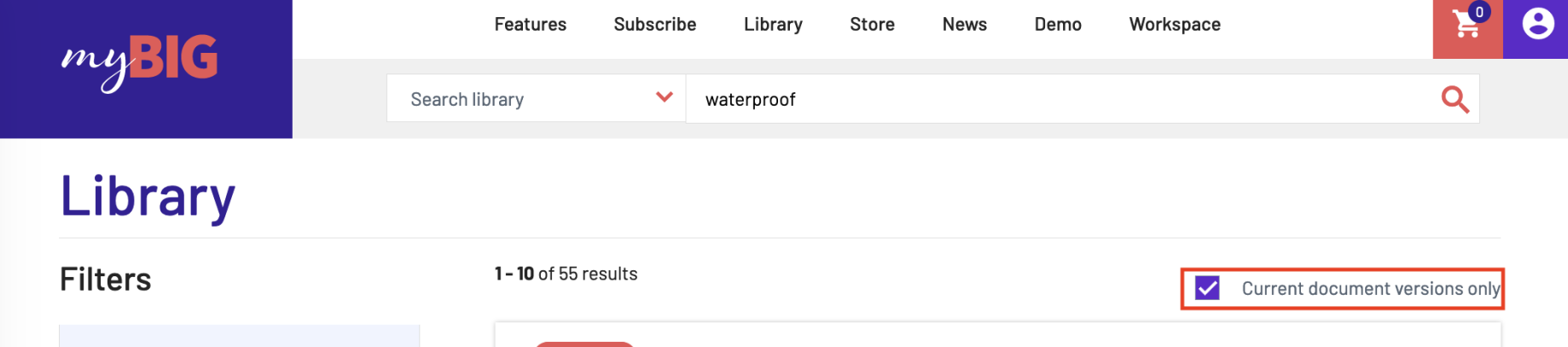Find documents on myBIG
Finding documents is easy, at the top of the site is the Search Bar.
1. Type in what you want to find in the Search Bar: a building term, or a document name. As you type, myBIG’s agile search will make recommendations based on what you enter.
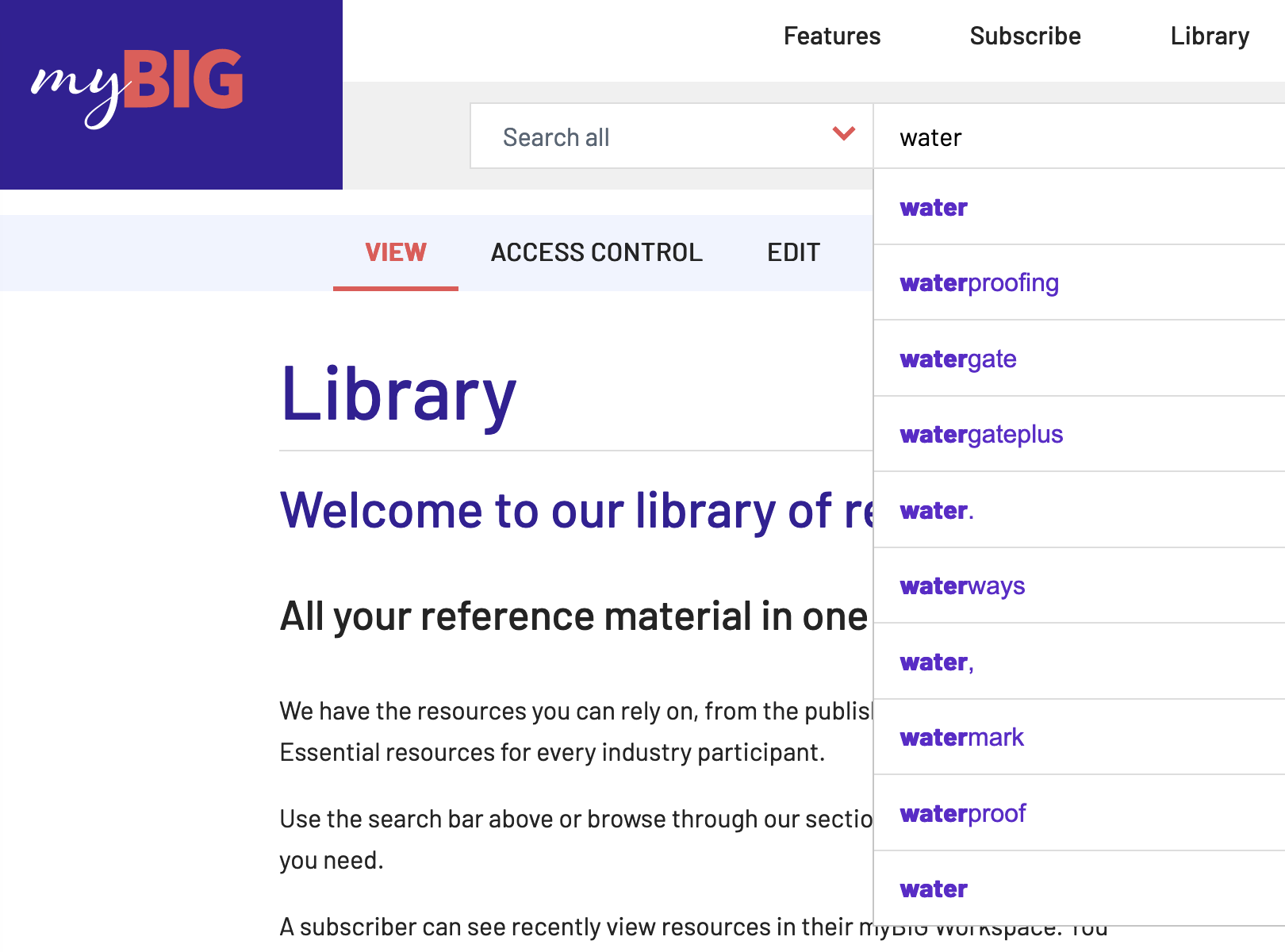
2. The Search Bar searches the entirety of myBIG. Click on Search All and select Library, Store, or News.

3. myBIG will return a list of results, and filter your results by their Type, Sector, Publishers, Collection, and State. Select a filter to narrow your result (ie ‘waterproof’ by the publisher Standards Australia).
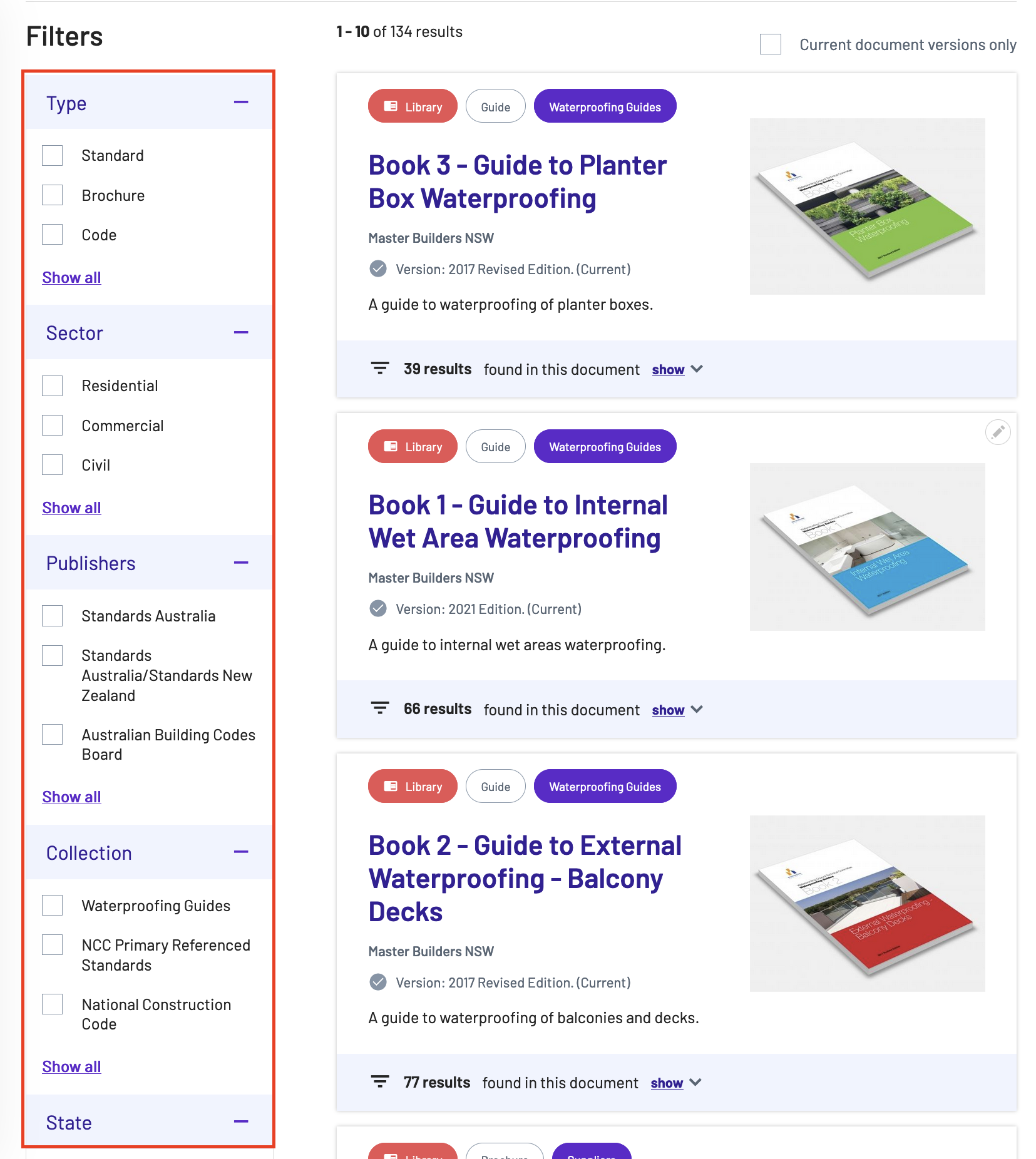
4. myBIG Badges are another way to search and sort your results. They are listed by Location, Guide, and Collection.
5. The Location badge displays whether a document is in the Library, Store, News, or Events. The Location is a red circle.
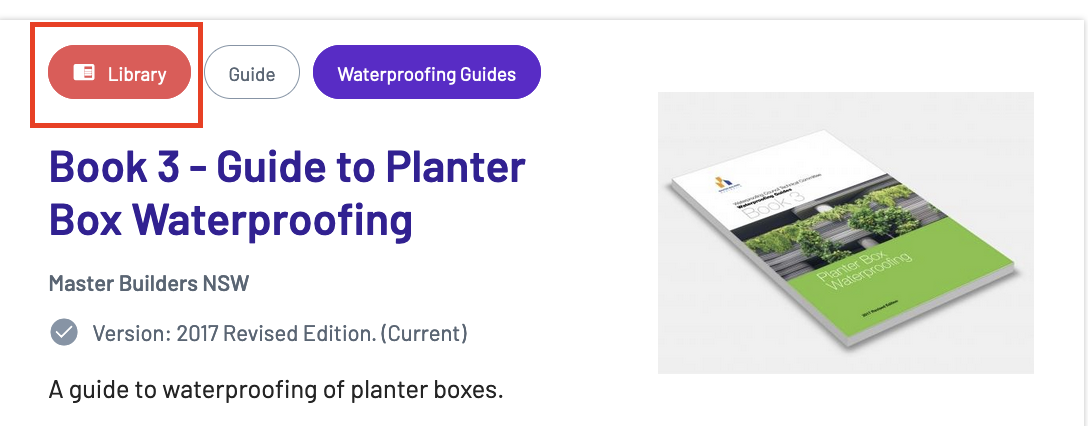
6. Click on Type to search for your search terms in specific document types. The Type badge is a white circle.
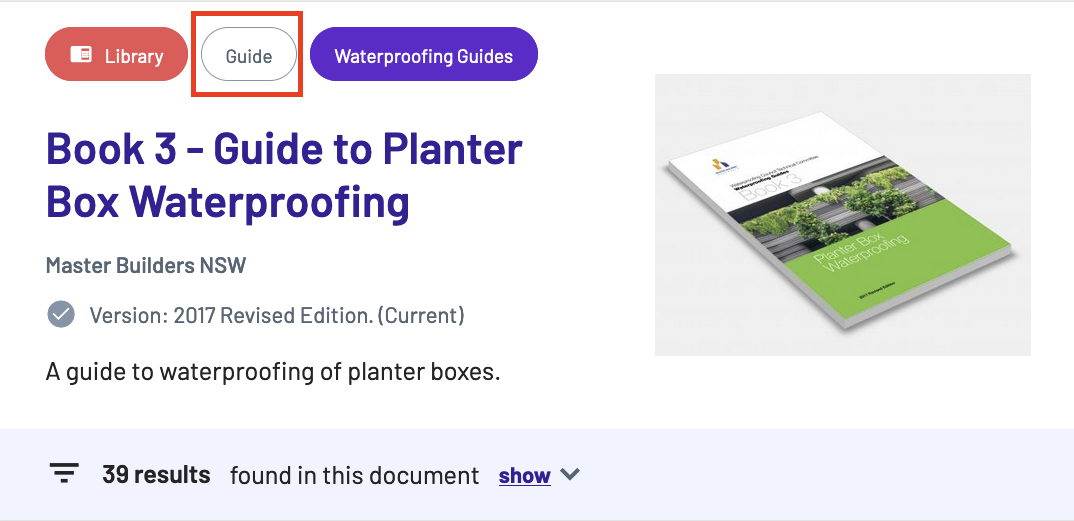
7. Click on Collections to see every document in the relevant Collection. The Collection badge is a purple circle.
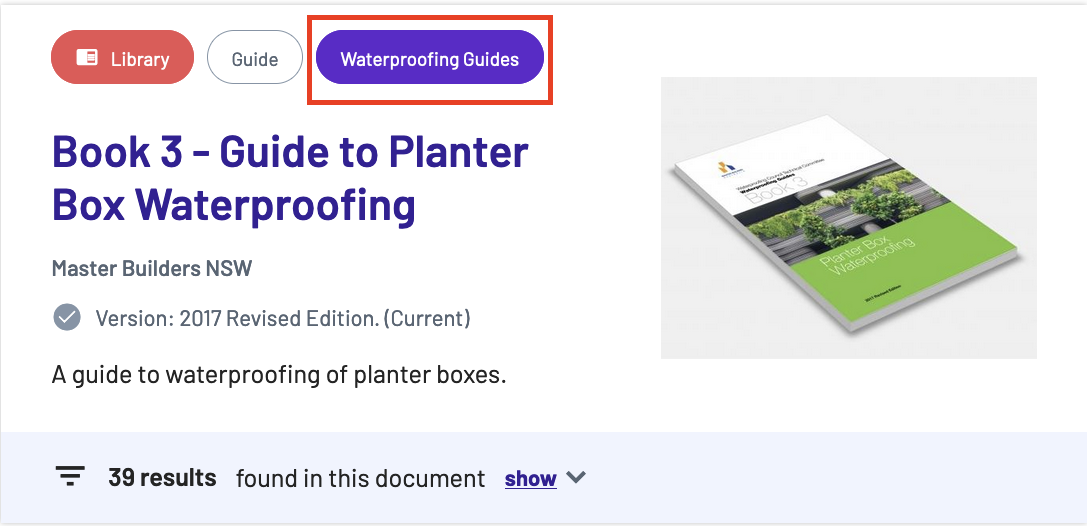
8. Click the ‘Current document versions only’ checkbox to filter by current items (see below) - all suspended, withdrawn, superseded items are removed from the results.