Bookmarks FAQ
Use Bookmarks to quickly access important or regularly used pages in documents.
1. The BOOKMARKS tab is available when signed-in with a myBIG subscription. When a document is bookmarked in the DocViewer, the bookmark is saved in the Workspace's BOOKMARKS tab. These bookmarks are private.
Image
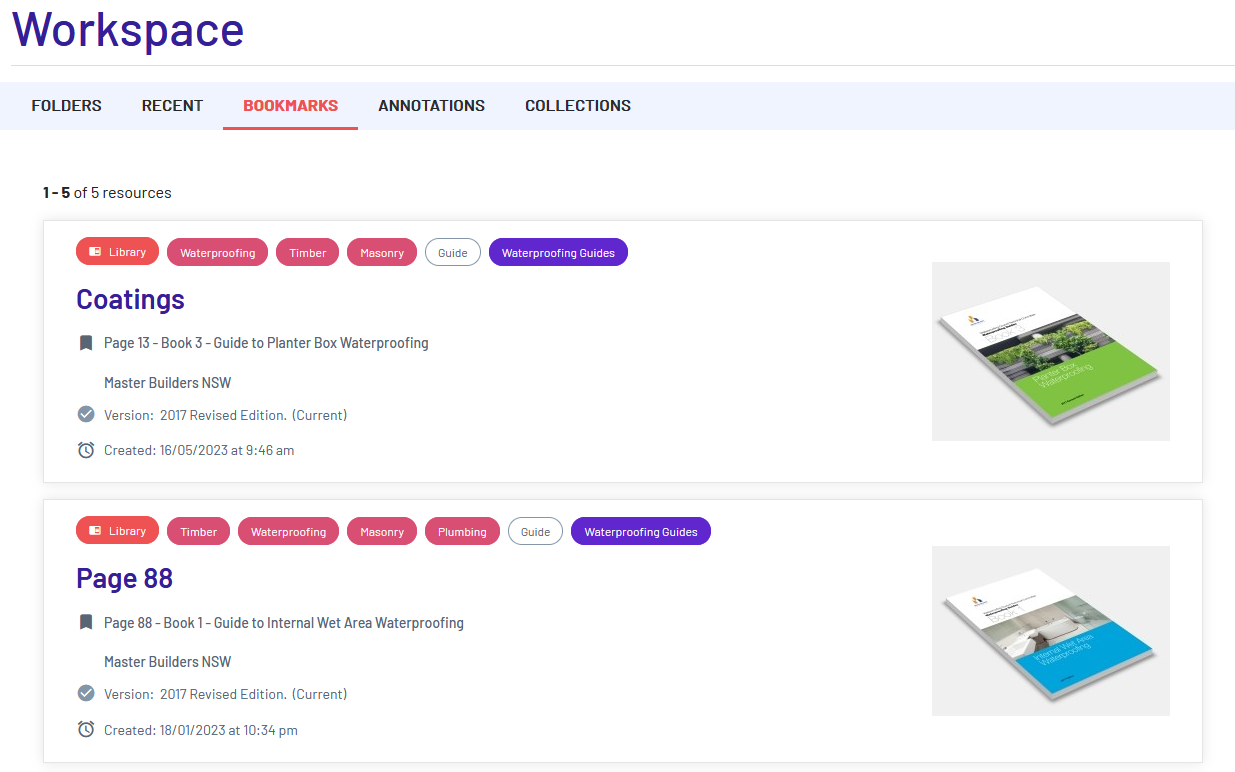
2. Access the Bookmarks function in the left sidebar of the DocViewer. Bookmarks are limited to one per page. Click + Add Bookmark to add a bookmark.
Image
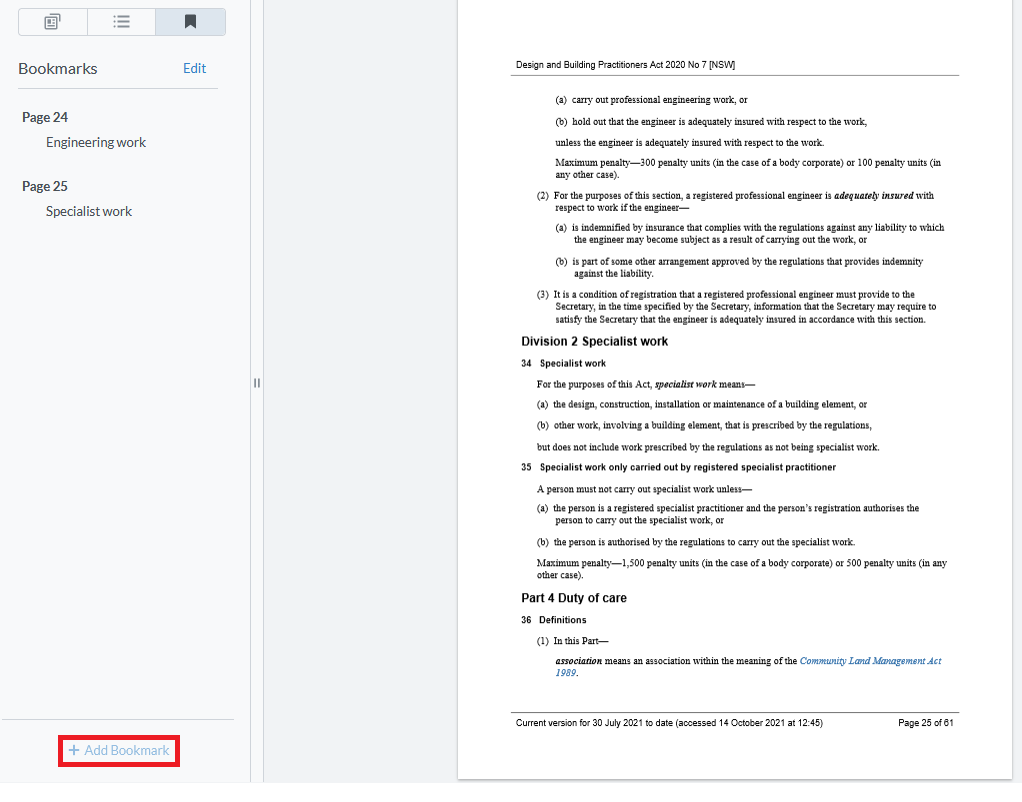
Enter your bookmark's title in the Bookmark Title text box and click Add.
Image
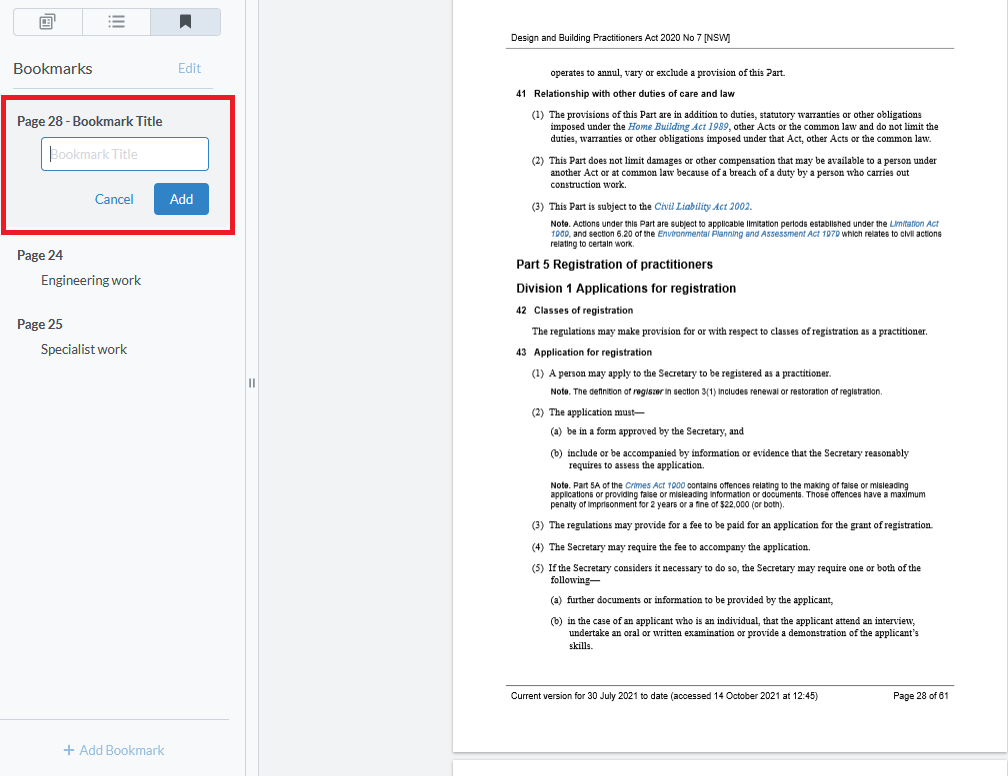
3. To remove a bookmark, click Edit.
Image
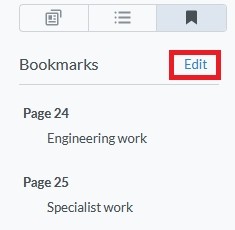
Select the check box next to the bookmark you wish to delete.
Image
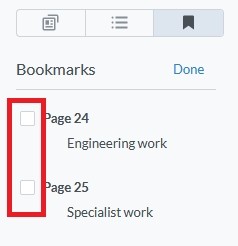
Click the bin icon. The bookmark is removed from Workspace.
Image
